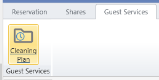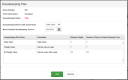Guest Cleaning Plans
Normally, Chorum automatically handles your guests' cleaning schedules based on the guest's length of stay, and any housekeeping plans your property has built into the system (see Housekeeping Plans). Despite this, Chorum still allows you to manually control schedules for individual guests when needed.
To begin, access any guest booking. At the top of the booking, next to the Shares tab, press Guest Services. Then, press the Cleaning Plans button that appears.
The window that pops up provides an overview of the guest's present cleaning plan - the room's occupancy, status, what plan is presently attached to the stay, and when the guest's next planned cleaning will occur. Furthermore, a list of all available plans, their settings and restrictions display on the lower portion of the window.
If the guest's length of stay is sufficient to qualify for multiple plans, use the Housekeeping Plan for this Guest Room drop-down to change their assigned cleaning plan between available options.
Using the above figure as reference, a guest staying with your property for 8 days would normally be auto-assigned the Weekly Clean plan. Since their length of stay is greater than the minimum required for the Daily Clean plan, we can change their assigned plan from weekly to daily if the guest prefers more frequent housekeeping.
Likewise, you may manually schedule the guest's next cleaning date regardless of assigned plan using the Next Schedule Housekeeping Service option, by pressing the calendar button next to the date.
A guest on the Daily Clean plan would normally receive housekeeping every day. However, if you set the next scheduled date to three days from today, Chorum will not flag the room as dirty until the set date.
After this, Chorum will go back to automatically handling the process, using the scheduled date to start counting days until the next cleaning date. This method is primarily used exclusively for guests who prefer an irregular cleaning schedule.
When finished, click OK at the bottom of the menu to save your changes.